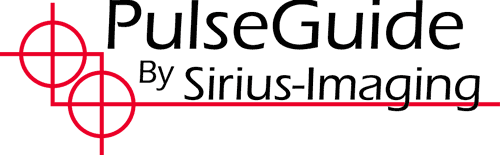 |
|
After starting PulseGuide but before connecting to the mount you will need to connect a serial cable to the mount and determine which COM port to select. PulseGuide requires a serial connection from your PC to your mount using a straight through DB9 cable. One end of the cable must have a female connector and the other end male. Cables as long as 100 feet or more should work provided the cable is made from high-quality shielded cable. Cables with twisted pair wires work best, such as those from Belden. Connect the male end of the serial cable to one of the two serial ports on your mount. It does not matter which you use. Once connected, you can start PulseGuide from its desktop icon or from the Start menu. Next, you must select the appropriate COM port. If you are using a desktop or notebook PC with a single serial port it is likely that it is COM1. Desktop PC’s with two serial ports usually are COM1 and COM2. If you are using a USB to serial port adapter, such as the Iogear GUC232A you can find out in the Windows Device Manager which COM port it is using. If you are still unsure of the COM port then make sure that “Ignore Mount Timeouts” is unchecked then start trying COM ports starting with COM1. If a port is invalid or opened by another application PulseGuide will report an error opening the port, or no will succeed. If the port is really communicating to the mount the status bar will fill with the RA, DEC, side of mount, etc. Once connected a number of additional page tabs appear. If your mount is not yet initialized PulseGuide will pop up a dialog that will ask you if it is OK to initialize the mount. Click Yes to automatically initialize the mount. If you decide to click No you can always initialize the mount later by unparking it. |